You can use the importer tool in Senta to add services to existing client records.

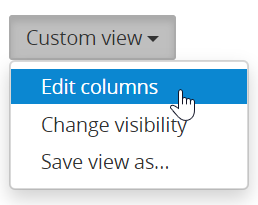
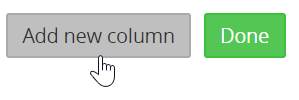
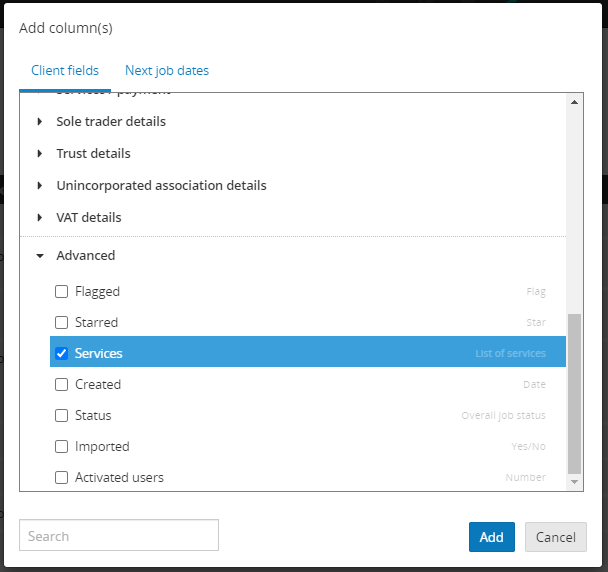




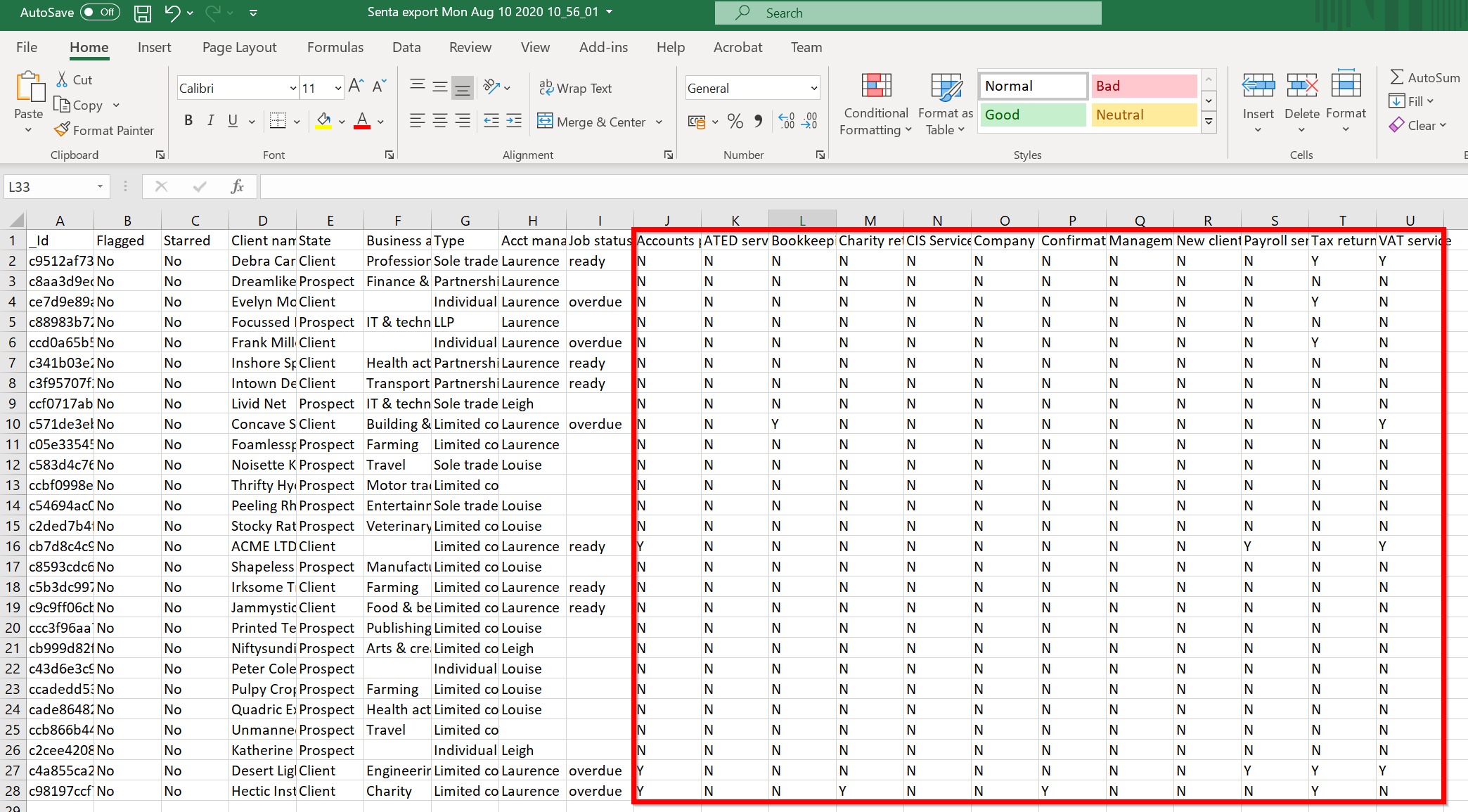
- Save the CSV (ensure the format remains as CSV)

- Open Senta
- Go to Clients > Import clients

- Upload the saved services CSV file

- On the mapping screen, tick all of the columns for import
- Select the Client name column as the 'Key'. This will allow Senta to match to this import to the existing clients in your database:
- On each service column, map it to the corresponding Service field in Senta. Click 'Choose field'
Then from the Services section, select the matching service.
- Once you've mapped all the columns, click 'Import records' then 'Reimport existing':
Senta will then gradually update your existing client records with the services that you marked in the CSV sheet.
If you need to add more services in the future, just update your services import CSV and re-import it using the same process.